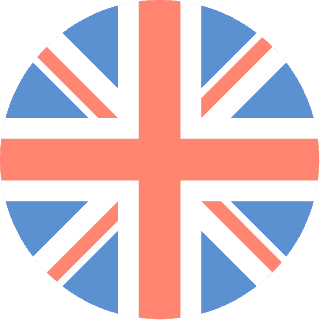 01392 914033
Offices are currently closed
01392 914033
Offices are currently closed
If your business sends out Newsletters to customers/potential customers then you will probably be using some sort of email software (either standalone, from your own website or through an external company) rather than manually doing this via Outlook.
However, as your contacts are all in Outlook, it’s important that you can export these into the correct file format which will enable you to upload them into your chosen Newsletter Software – and in most instances this will be a .csv file.
1. Click on the File tab
2. Click on “Options”
3. Click on “Advance”
4. Next, under Export, click on “Export”
![]()
5. Click on “Export to a file” in the Import and Export Wizard followed by “Next”
6. Under Create a file of type, click on “Comma Separated Values (Windows)”, also known as .csv, followed by “Next”
7. Under Select folder to export from, select the relevant Contact Folder that you wish to export and then click on “Next”. Please note that only one folder may be exported at a time.
8. Click on “Browse”, under Save exported file, and chose a destination folder. Label your file and Click OK.
9. Finally, click on “Next” in the Export to a File dialogue box followed by “Finish”.
And there we have it – your contacts are now in a .csv file and ready to import into your chosen Newsletter Software.