Media Street have been offering a diverse range of digital services to local and international businesses for over 10 years. With a credible client portfolio and a wide knowledge of all-things-digital, we have helped businesses grow through creative website and graphic design, successful marketing campaigns and competitive hosting packages, plus much more. Take a further look into our latest news articles, learn more about our staff and how we can help your business excel with our FAQs and testimonials
Access and Manage your accounts with Media Street. To login to your client areas please select the relavent link below.
Need to speak to us urgently or have a query? Please contact us using the details below.
[email protected] 01392 914033We're proud to be a full service digital agency. For a list of our services please navigate services using the menu to the left, or choose a service category below.
Alternatively you can view all of our services below:
View All 6
Open Outlook 2010 and click File > Options.
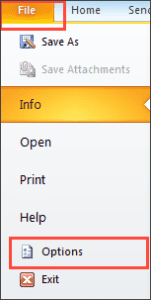
When the Outlook Options window opens, click Advanced. In the right pane, click the Export button.
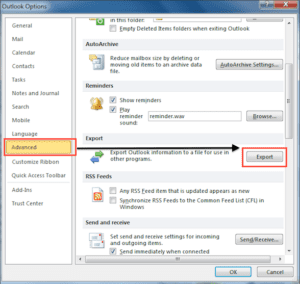
In the Import and Export Wizard window, select the Export to a file option, then click Next.
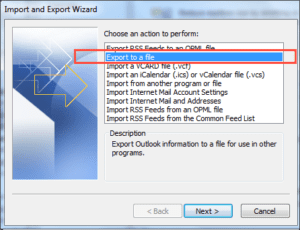
Under Create a file of type:, select the Comma Separated Values (Windows) option to create a CSV file.
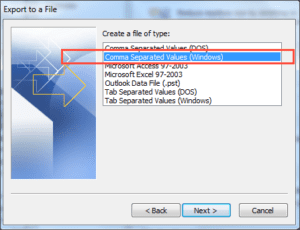
Under Select folder to export from:, select the Contacts folder you would like to export, then click Next to continue.
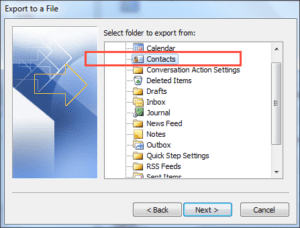
Under Save exported file as, click Browse to select a destination folder.
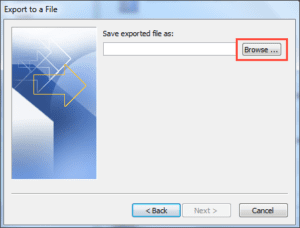
In the File name: box, type a descriptive name for your contacts file, then click OK.
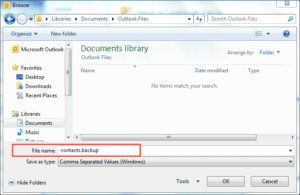
Click Next.
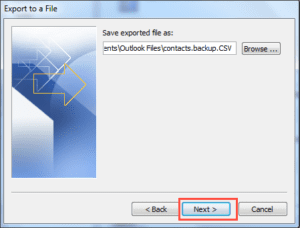
Complete the process by clicking Finish.
You have now exported your contacts to a file that will allow you to migrate your address book into another email client.
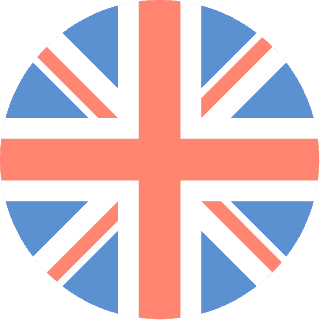 01392 914033
01392 914033